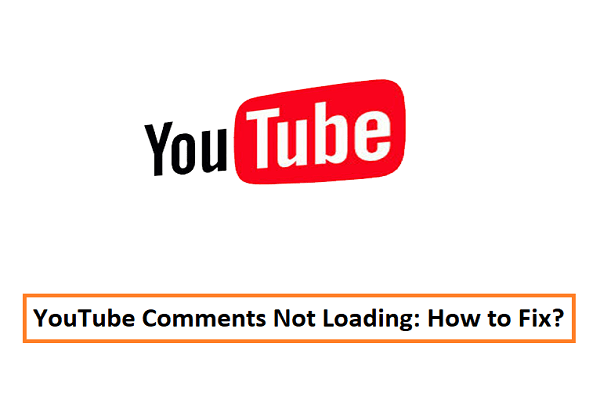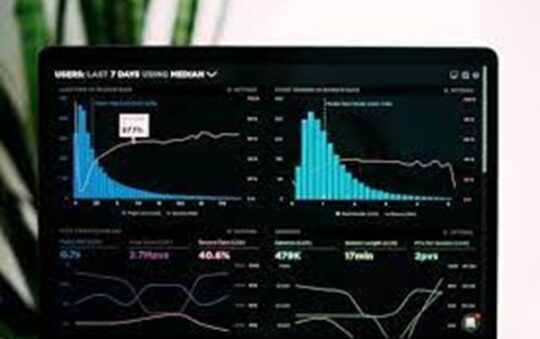Undoubtedly, we all prefer to watch the videos on YouTube while going through the comment section. These comments are beneficial both for creators and also for the viewers. Content creators often read the comments to find out how the audience is reacting to the content.
What if the comment section isn’t loading or there are no comments in the comment section? Yes, this problem occurs with the desktop users streaming the YouTube web version on Google Chrome.
If you’re using YouTube on Google Chrome and sometimes the comments don’t load, read this post until the end. Here, we’re mentioning the best solutions to resolving the comments on YouTube not loading issue.
Contents
Clear Your Browser Data
As per the resources, this problem is only occurring when people use YouTube on the Google Chrome browser. If you’re experiencing this problem on other browsers like Microsoft Edge, Firefox, Opera, clearing the entire data is a good solution.
Your browsing data is full of caches, browsing history, temp files, etc that leads to some unusual issues on the desktop. Thus, clearing the entire browsing data might help in resolving these issues. Follow the steps below.
- Click on the three dots at the top right side of the browser and tap on the ‘Settings’ option. Else, you can type chrome://settings into the URL bar, and you’ll be directly redirected to the settings.
- Scroll down until you see the ‘Privacy and Security option.’ Next, click on the ‘Browsing History Data.’
- Now, some options will appear like ‘Last Hour’ ‘Last 24 Hours’ ‘Last 7 Days’ and so on. You have to click on the ‘All Time’ option, and all your browser data will be cleared. If there are some important files, it’s better to backup them or clears the data of the ‘Last 24 Hours.’
- Now, clear all the data of your browser and restart the PC.
Open your Chrome browser, reload the YouTube platform, and see whether the comment section is loading appropriately. If not, you can follow the upcoming solution.
Also read: What is youtube branding watermark size?
Resetting The Chrome Settings
By factory resetting your Chrome browser, you’re restoring all the default settings of your Google Chrome browser. This is actually one of the best solutions to resolve the minor solutions associated with your Chrome browser. If the solution mentioned above didn’t work for you, follow the steps mentioned below.
- Hit on the top right corner and tap on the ‘Settings’ option.
- Now, scroll down to the bottom, and you’ll find the ‘Advanced’ option.
- Click on the ‘Advanced’ option, and the option of restoring settings will appear on your screen.
- Click the ‘Restore Settings To The Original Defaults’, and the process will automatically start.
One thing you should know, by considering the solution mentioned above, all the browsing data and passwords will be deleted.
Disabling Ad Blocker Of Your Google Chrome Browser
Sometimes when your extensions are broken or not updated, you might notice some issues while browsing normal websites like YouTube. As per various users, disabling your Chrome browser’s adblockers might help you resolve this issue.
If you’re using an ad blocker on your browser, just disable it and stream YouTube on your desktop.
Disabling Proxy Server On Your Desktop
When using the proxy server on your desktop, you’ll experience some issues while navigating the websites. The proxy server sometimes leads to connectivity issues on your computer. Thus disabling the proxy on your PC might allow you to read the comments easily. Follow the steps mentioned below.
- Head towards the ‘Settings’ menu and click on the ‘Advanced’ drop-down button.
- Now you’ll see the option ‘Open Your Computer’s Proxy Settings,’ click on it and proceed further.
- This will redirect you to the proxy settings page, and you can easily disable your default proxy connection.
This solution might help you read the comments on YouTube, but some changes will also happen in your browser settings.
Final Thoughts
So these are the solutions that will undoubtedly help you access the goldmine of YouTube that is the ‘Comment Section.’ In our opinion, if none of the solutions mentioned above doesn’t work for you, it’s better to uninstall Google Chrome and reinstall it again. Plus, only use the updated version of Chrome for staying away from all the issues.