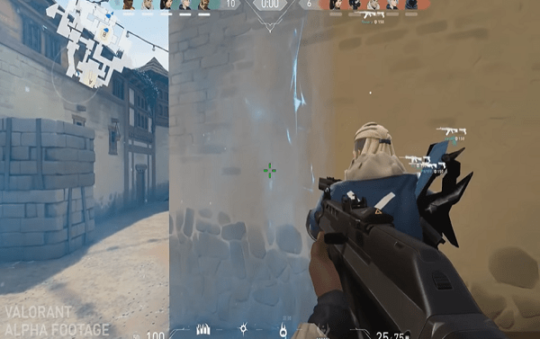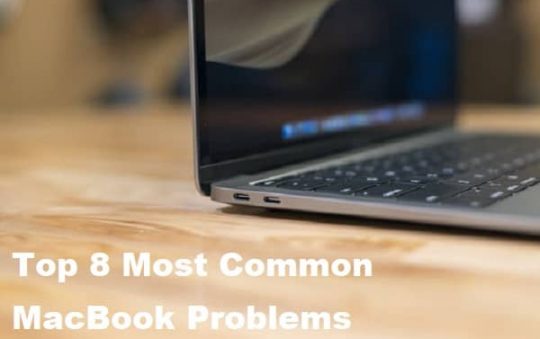The first true laptop that hit the markets was the Osborne 1, released in 1981.
You might have never heard about the company that created this ill-fated laptop. That’s because the company didn’t last for long. It produced a product that was too futuristic (and almost unneeded) by the market at that time.
Laptop computers’ rise in popularity is paradoxical in a manner. In addition to being totally transportable, these versions are also more power-efficient and quieter than desktop alternatives. But, how do laptops work, exactly?
Sure, they tend to be a bit slower and have less processing capacity for graphics and music. But, these changes may be inconsequential to most users.
The mobility that laptops provide trumps all of the other less-desirable qualities. Keep on reading for our full breakdown of the nuances of laptop technology and how that piece of revolutionary equipment functions.
Contents
What Is a Laptop Computer Anyway?
It’s thinner and lighter than a desktop computer, making it ideal for traveling. In addition to briefcases, backpacks, and other bags, computers may be carried in a number of ways due to their compact size and portability.
When used on a person’s lap, the gadget gets its name from the fact that you don’t need a desk or another surface.
In general, the market calls laptop computers “notebooks” even though a notebook computer is often smaller and lighter.
How Do Laptops Work?
It’s just like home computers, you need to plug in laptops or power them with their own batteries. It is possible to utilize a laptop computer as a desktop computer by attaching a monitor, keyboard, and mouse to the laptop.
Additionally, docking stations, devices that enable certain laptops to connect to peripherals such as to monitor and keyboard at a desk. And, then “un-dock” for simple mobile usage and transport. You can use it to link these compact computers to the docking stations.
Among the many parts that make up a laptop computer are the processors, motherboards, memory sticks, hard drives, graphics cards, and other interface devices that connect the various parts together. The lighter and smaller a laptop may be, the smaller and lighter these components must be to fit.
Smaller components, on the other hand, are often unable to work as quickly as bigger components under certain situations.
Computer component manufacturers are always striving to make their products smaller while maintaining the highest levels of performance. This lowers the laptops’ ability to do hard work since they tend to use less power.
Laptop Processors: The Brain and Central Nervous System
The operating system and the microprocessor, or CPU, work together to operate the computer. It serves as the computer’s central processing unit. An airflow system, fan, and heat sink (a system of plates, channels, and radiator fins) work by dissipating heat from the CPU in a desktop computer.
It is more common for a laptop to use a combination of these cooling methods.
Lower voltage and clock speed decrease heat production and power consumption but slow down the CPU. Also, while plugged in, most laptops operate at a greater voltage and clock speed than when running on the battery.
It mounts directly to the motherboard without the need for pins or sockets. Without a socket on the motherboard, engineers can attach several motherboard processors directly to their respective motherboards.
Can You Upgrade Your CPU?
Micro-FCBGA (Flip Chip Ball Grid Array) is an alternative to pins that utilize balls instead. However, in certain circumstances, the CPU cannot be replaced or upgraded because of these designs, which preserve space.
The computer and operating system work together to lower the CPU speed when the computer is not in use or when the processor does not need to function as fast.
Low-clocked desktop CPUs may be found in certain laptops. As a result, these laptops often run hotter and have shorter battery lives.
If you’re looking for a laptop with truly awe-inspiring processing power, then you’ll want to check this out to get more information on the best options on the market.
The Heat Sink and Fan on Laptops
Heat sinks, heat spreaders, and heat pipes are often used to disperse the heat generated by a laptop’s processor. Liquid coolant is retained in channels beside the heat pipe in certain high-end laptop models to further minimize heat.
Most laptop CPUs are also located at the unit’s edges. This eliminates the need for the fan to go through other components in order to transport the heat.
Storage and Memory for Laptops: Modules with SODIMMs
Memory in a laptop may compensate for some of the performance loss caused by a poor CPU. Laptops with cache memory close or on the CPU provide faster data access. Larger busses connecting the CPU, motherboard, and memory enable data to transfer more rapidly.
It’s common for laptops to employ smaller memory modules in order to conserve space.
Laptops employ a variety of memory types, including:
- Small Outline Dual Inline Memory Module (SODIMM)
- Dual Data Rate Synchronous RAM (DDR SDRAM)
- Single data rate Synchronous RAM (SDRAM)
- Proprietary memory modules
Some laptops include detachable panels that allow for simple access to the memory modules, which may be upgraded.
An internal hard disk drive contains the operating system, software, and data files on a laptop like a desktop computer. Laptops, on the other hand, often have less storage capacity than desktop computers.
The physical size of a laptop hard disk is likewise less than that of a desktop hard drive. As a result, laptop hard drives spin at a slower speed than desktop hard drives, which reduces both heat and power use.
CD and DVD ROM drives may be installed in many bays on desktop PCs. Laptops, on the other hand, have a far more limited amount of space.
Also read: How to boot Dell laptop with a USB drive
Range of Drives
It is possible to accommodate a range of drives in the same bay on several laptops. Drives may be identified by one of three prefixes.
A hot swappable can be done while the machine is still running. Also, a warm swappable is when the computer may be running while the drive is being swapped, but the associated bus (the route the drive uses to transfer data to the CPU) must be dormant.
Then, there’s the cold swappable. This is when your whole system should be down.
There are certain circumstances when these drive bays may take additional batteries as well as hard disks. This section will focus on the laptop’s video processing and display capability.
Laptop Screen, Graphics and Sound: The Laptop Graphics Processing Unit (GPU)
3D graphics are rendered by using a graphics processing unit (GPU), which is a special kind of CPU. A GPU, like a CPU, generates a great deal of heat.
Most laptops feature built-in graphics capabilities, or have graphics cards with a GPU particularly tailored for laptop usage, on the motherboard. ATI and Nvidia both provide laptop-specific graphics cards. When the CPU and GPU share a memory, laptops save space and use less power.
Graphics performance on laptops is often overlooked by users. When it comes to Web browsing and productivity software, laptops offer more than enough computing power. 3-D games, on the other hand, may be difficult for them. Some gaming-oriented laptops have more powerful GPUs and more RAM for video playback.
Liquid crystal displays (LCDs) on laptops show the visuals. In 12 and 17 inches, the majority of laptops have displays that measure between this range.
In low-light situations, backlit screens are preferable to active matrix displays because they provide crisper pictures.
The Nuances of Batteries for Laptops
In both laptops and desktops, you need power. CMOS RAM and real-time clocks both use modest batteries to keep them running. On the other hand, laptops are portable and may operate entirely on battery power.
As the initial kind of laptop battery, nickel-cadmium (NiCad) batteries are still utilized in certain older models. Because of the memory effect, they have a life expectancy of around two hours between charges.
Because of the formation of gas bubbles in the cell plates, the total amount of space available in the cell for recharging is less.
The only solution is to totally drain the battery before recharging it. Another issue with NiCad batteries is the risk of explosion if you charge them for an excessive amount of time.
The Best of Both Worlds: NiMH Batteries
As a transitional battery between NiCad and Lithium-Ion (LiIon), NiMH batteries serve as an excellent alternative to NiCad. However, they have a lower overall lifetime than NiCad batteries. To a lesser degree than NiCad batteries, they suffer from the memory effect.
Laptop computers are now powered by lithium-ion batteries. They’re small, light, and last a long time, so they’re a great choice. Because they don’t have any kind of memory effect, they may be charged at any time and won’t overheat.
Moreover, they’re the thinnest notebook batteries available, making them perfect for the latest ultra-thin computers. You can charge LiIon batteries anywhere from 950 to 1200 times, depending on the model.
Facts About Laptops: Simplified
If you tend to see yourself as someone who’s “bad with tech,” we hope that our article has changed your mind about yourself and your ability to comprehend how laptops work.
Hopefully, our explainer has shed light on how do laptops work in the simplest of terms possible. And, if you’ve enjoyed reading our work, then you’ll love checking out our additional guides and explainers in our technology section.