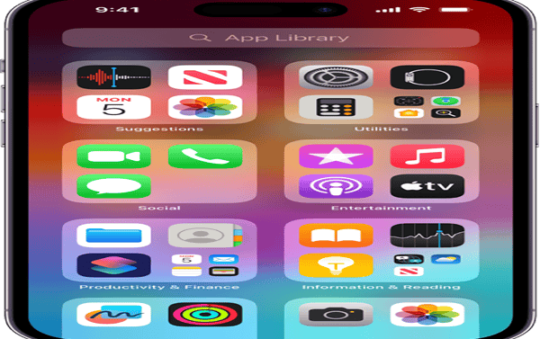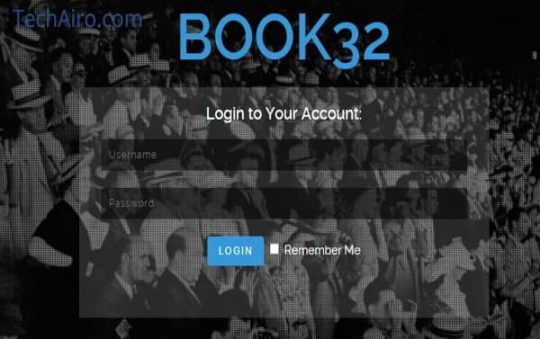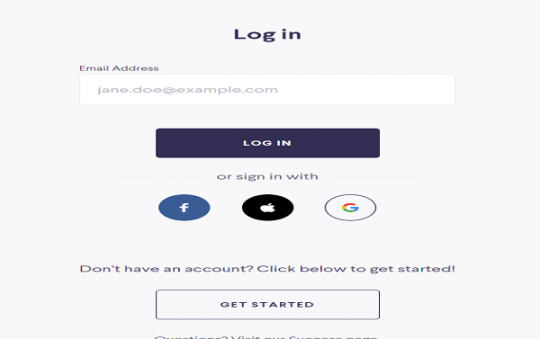Selfie sticks are also known as monopod, unipod, etc. The selfie stick is an effortless yet handy device. You can take group photos, high shots, and many more exciting shots with a selfie stick. The wired selfie stick does not require any power connection or battery. It can be used with mobile power resources. Now we will tell you how to connect selfie stick to android phone. The best selfie stick on the market comes with easy connectivity and more feature than holding your phone.
Contents
how to connect wired selfie stick to android phone
Wired selfie stick or monopod need to connect via a cable to the android phone to work. Users need to connect the cable to the headphone jack of the mobile. Wired selfie stick usually comes with just one button, and they cost less than wireless monopods. When we use wired selfie stick smartphones, accept it as a headphone.

If the selfie stick’s technical detail didn’t match with the smartphone, then a monopod doesn’t work. So before buying a monopod, check the specification and connectivity properly.
how to connect Bluetooth selfie stick to android
Wireless selfie stick or monopod connect to the mobile via Bluetooth or WIFI similar to any other Bluetooth device. Some higher models come with app connectivity also. A wireless selfie stick comes with many buttons with different functions and costs high than wired selfie sticks. Wireless selfie sticks packed with an inbuilt rechargeable battery to run Bluetooth or WiFi function.

We recommend buying wireless selfie sticks because it can be compatible with any smartphone models very easily. Some newly released selfie stick comes with a remote.
Conclusion
If you still can’t take pictures with your selfie stick, it sometimes caused the selfie stick headphone jack not working, or you need to check some options in your phone to connect the selfie stick to the android phone. As I already mention that when we connect wired selfie sticks to an android phone, it accepts as a headphone.
First, go to settings > then search for volume key function > if it is not set to take pictures, then set it. Now you can take pictures successfully.