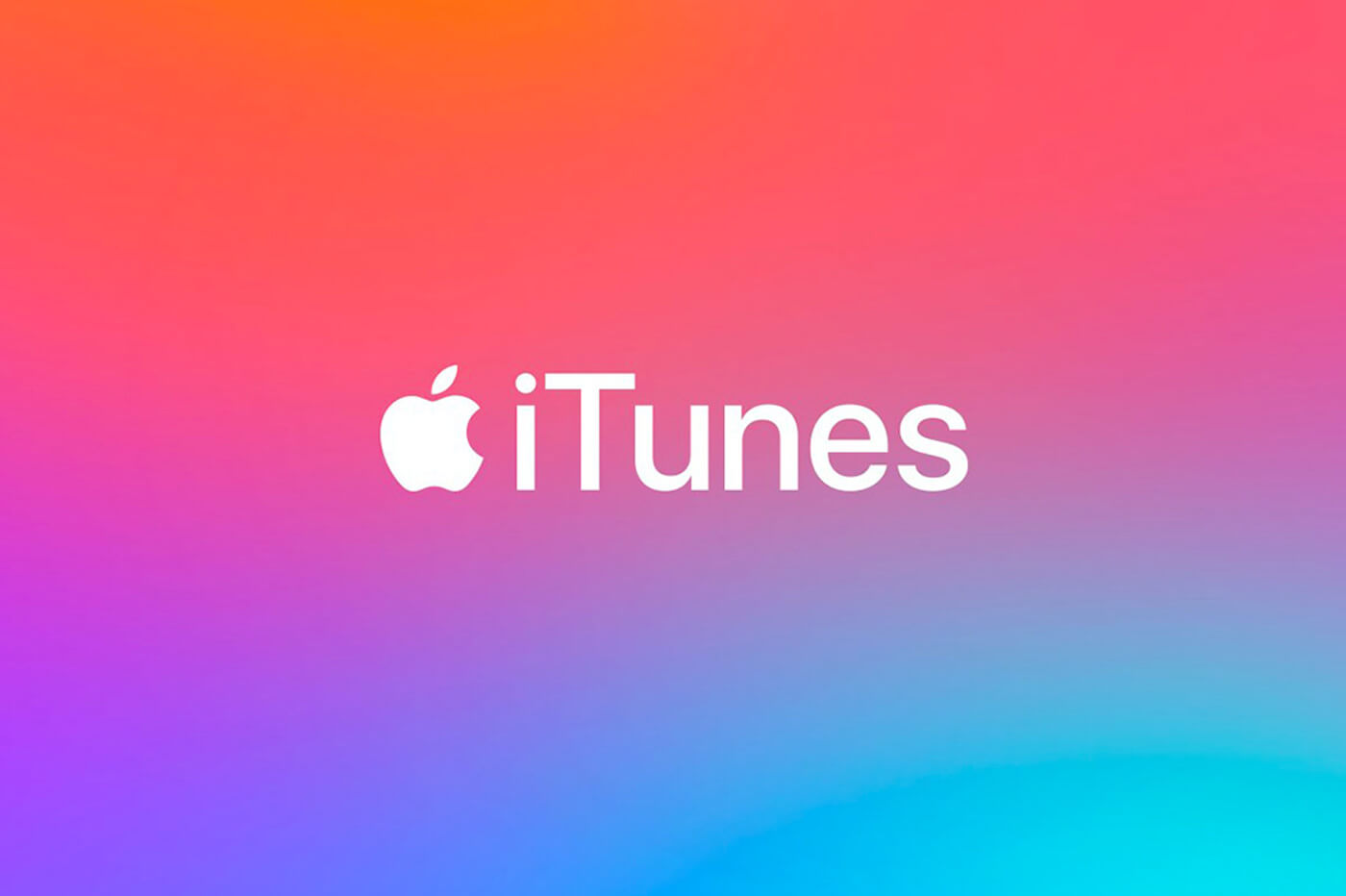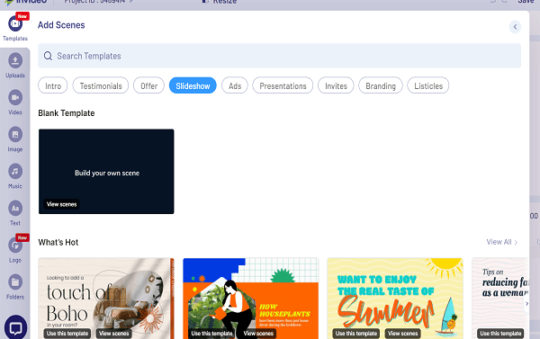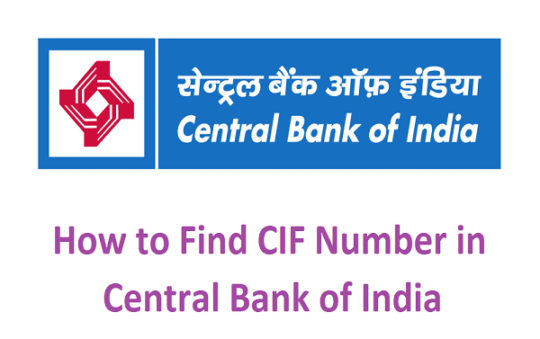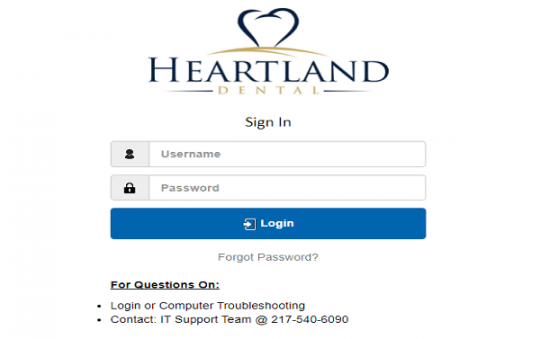Nowadays most students in the US prefer to use Chromebooks. But still, most of the students in the US primarily use iPhone. As both come from different brand and different ecosystem there’s an incompatibility in their system. Did you guess it? I am talking about running iTunes on Chromebook. And after reading this tutorial you will get to know how to install iTunes on Chromebook. And also at the end of this article, I will let you know about its performance and shortcut for iTunes on Chromebook.
Contents
Install iTunes on Chromebook 2021
In this tutorial, I will help you with the best method on how to get iTunes working on your Chromebook. I will use a Linux system to install the Windows version of iTunes on your Chromebook. Now let’s jump to the step by step guide.
Enable iTunes on Chromebook
1.The first thing to do is enabling Linux on your Chromebook. To do so head over to the settings on Chromebook and look for Linux(Beta) option. Now click on the option and turn on the setting.
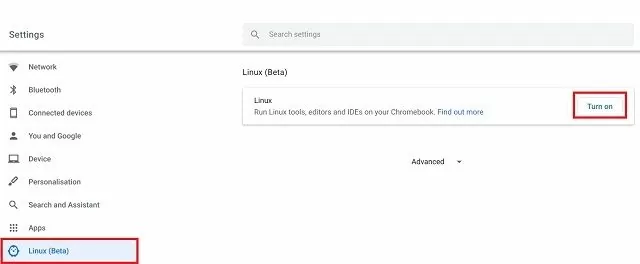
you have successfully installed the Linux system on your Chromebook, now look for a terminal window or check for a Terminal icon in the app drawer.
2.Now you need to write down some easy codes. First to get all the update for the system packages you need to type some command in the terminal.
sudo apt-get update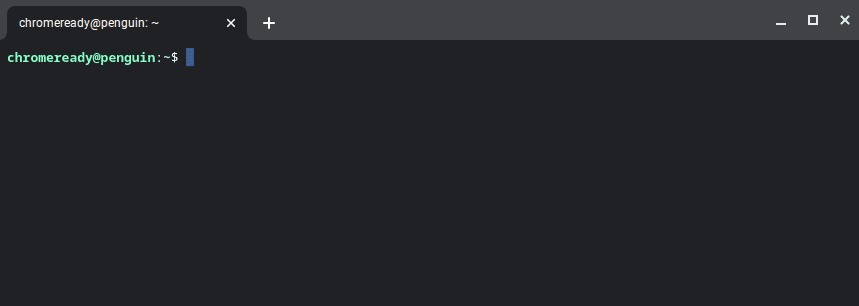
3.Once the text says done you will need to put some more codes to install the wine.
sudo apt-get install Wine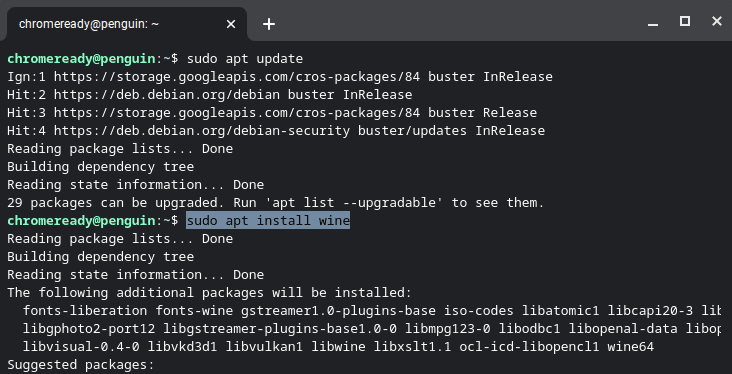
4.Now you have already installed the wine on our Chromebook, we need to enable 32- bit applications.
sudo dpkg --add-architecture i386sudo apt updatesudo apt-get install wine32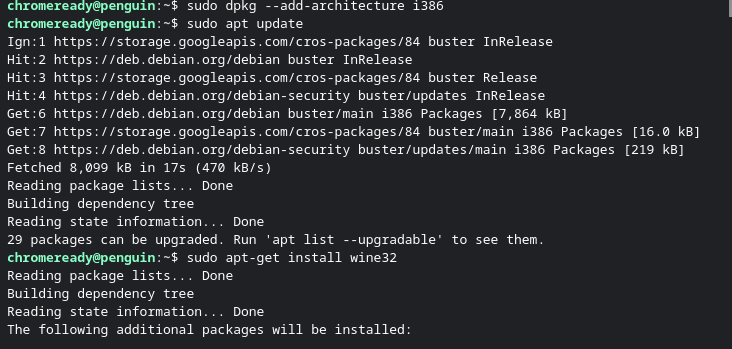
5.Wine is now set up on your Chromebook. Now you need to download the iTunes for Windows (32-bit) version. Don’t use a 64-bit application it doesn’t work properly so you will need to download a specific 32-bit application. Check for the build version 12.9.3 from August 2019.
Click on the link to find the perfect version
6.Now its time to move the downloaded iTunes setup file to the Linux section. For ease of use, you can now rename the file with “iTunesSetup.exe” so you can easily remember it.
7.So you already download the file, rename it and move it to the Linux folder now install iTunes on your Chromebook. To do so you need to write down some command. Make sure to replace the “Username” with the name of your Chromebook. Also, replace the iTunes.exe with the name of your file.
WINEARCH=win32 WINEPREFIX=/home/username/.wine32/ wine iTunes.exe8.Now press enter and look for an installation popup and click next, go through the setup. And hurray the installation is now finished.iTunes successfully running on Chromebook.
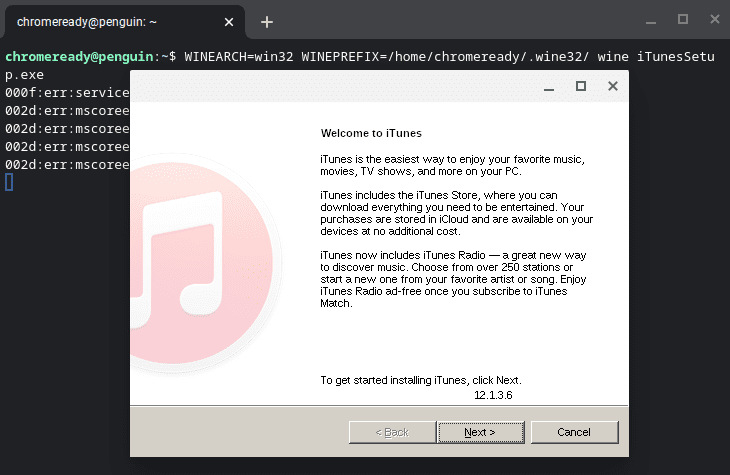
Now launch the iTunes for windows Applications
Create Shortcut for iTunes on Chromebook
You have successfully installed the Itunes on chromebook and a shorcut already been created on the app drawer inside the linux folder.
But sometimes the shortcut does not open iTunes due to an incorrect file path. Follow the below steps to solve this issue.
1.Open the native files app and navigate to the Linux section. Click on the bread crumb menu(3 dot menu) click on “Show Hidden Files”
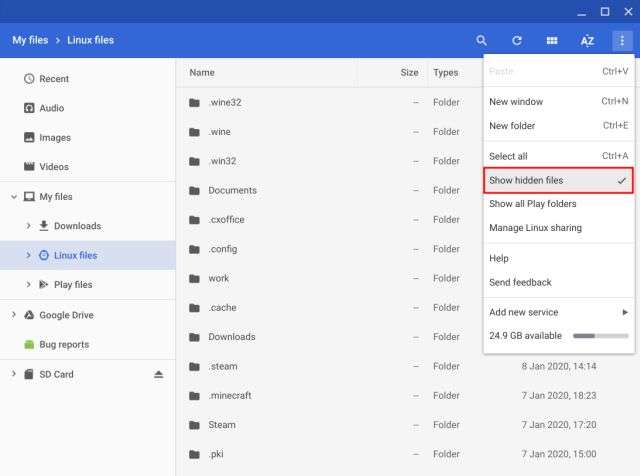
2.Now navigate to .local – share – applications – Wine – Program Files – iTunes.Search for iTunes desktop file select it and “open with Text Editor” which is the shortcut we need to edit.
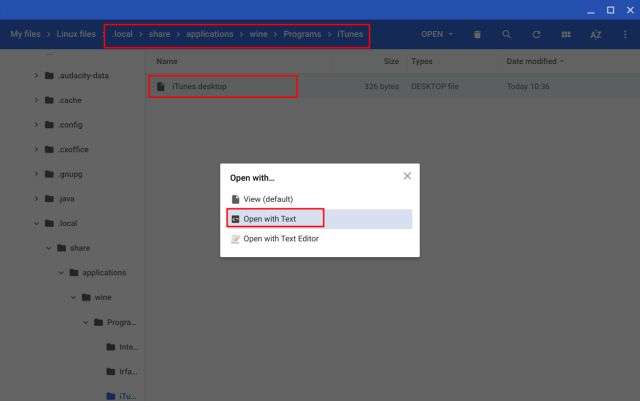
3.In the text editor search for a line that starts with Exec=. Now copy the below command and paste it after Exec=. Make sure to replace the username with the original one.
env WINEPREFIX="/home/your-user-name/.wine32" wine "/home/username/.wine32/drive_c/Program Files/iTunes/iTunes.exe"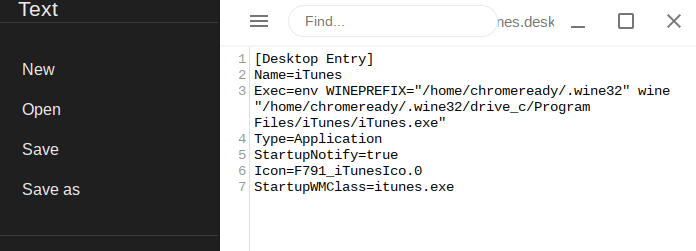
4.Now save the file and close the text editor. At last launch the iTunes app from the app drawer. If all steps go right it will open up. Pin it on the chrome shelf os you can access it immediately.
Trying out iTunes on Chromebook
You already install and run iTunes on Chromebook? but we worry about how it works so we tested it. When we test iTunes didn’t perform well although it’s running on an advanced system. But we slightly expected that because iTunes running under a Windows container with a Linux system.
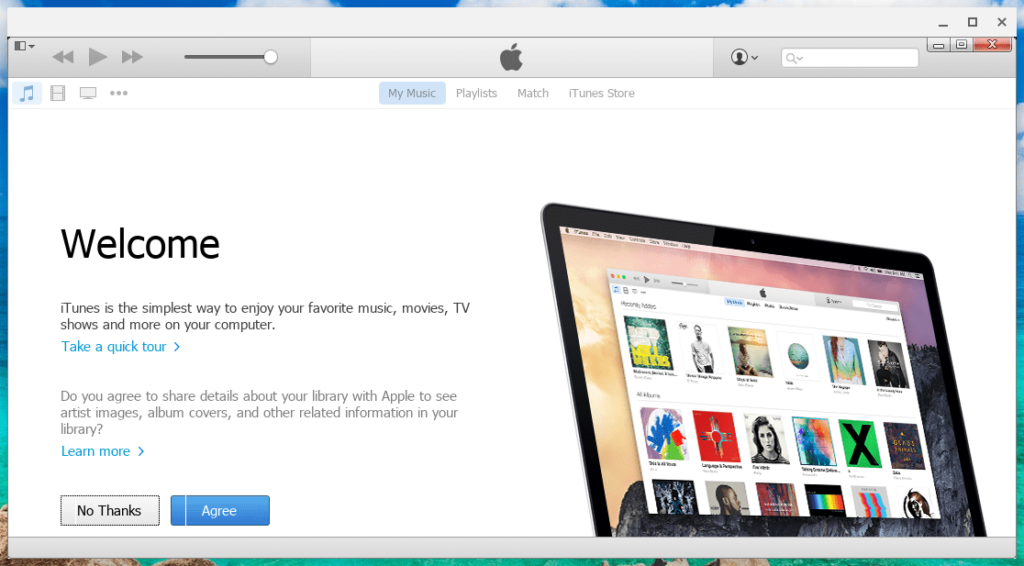
Although Linux now supports USB on Chrome OS but still iTunes unable to detect iPhone and couldn’t sync to its library. Maybe the reason behind it’s because Apple officially doesn’t support Linux connectivity for iDevices.
Also Read:How to download and install Oneplus Nord live wallpaper
The most fustraiting part is that whenever you try to sign in to your account it’s stops working so you can’t access the media library.We try both on low end and high end chromebook, but results are same.All I say that iTunes on Chromebook is not a good combination.It’s better to look for other alternatives.
Conclusion – iTunes for Chromebook
That’s all in the tutorial for how to Install iTunes on Chromebook. I know that the process isn’t simple but without going through this process you can’t install iTunes on Chromebook. Although iTunes didn’t work well on my Chromebook. You should give it a try check whether it is working on your system or not.
That’s all for today. If you face any trouble or stuck anywhere or find a better build or alternative make sure to comment on the issue, we will get back to you as soon as possible. If we find a better tutorial on how to install iTunes on Chromebook or a good alternative to use in Chrome book we will surely let you know and update this guide for you
Something To Consider
I suspect many errors are due to bad characters in the installer name, such as “(” or spaces. This is why many of the instructions mention renaming the installer to something like “itunes.exe”. “iTunes(1).exe” will not work.
https://www.mtu.edu/umc/services/websites/writing/characters-avoid/
Your username is also in the prompt before the “@penguin”.
You also need double quotes if there are spaces. For instance, because of “Program Files” you need quotes in the short cut as shown below.
Exec=env WINEPREFIX=”/home/athena/.wine32″ wine “/home/athena/.wine32/drive_c/Program Files/iTunes/iTunes.exe”