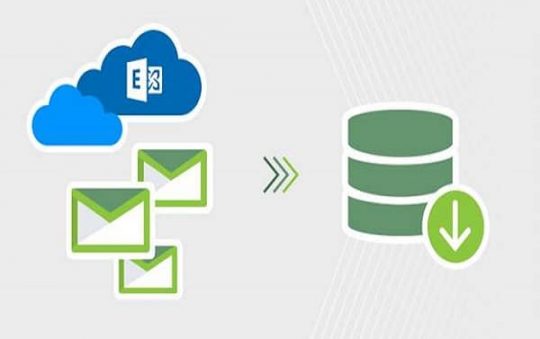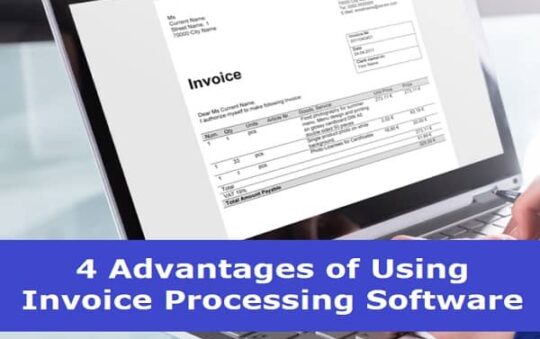If you are switching from Windows to a Mac computer, there’s a lot of things that are new to you. In this article, we will discuss some helpful features of macOS that will answer some common questions and make the transition easy and seamless.
Contents
How to Find the Stuff in macOS?
Spotlight is the one-word answer to your question. It is a multi-functional feature that allows you to search files, view contact details, search anything by keyword, find word meanings and definitions, make calculations or conversions, and find calendar events, to name a few. Getting to the Spotlight is simple; just press Command + Space keys, and you are ready to go.
Where Is the Control Key on Apple Keyboard?
Well, this might be intimidating, but there is no Control key present on your Apple Keyboard. Hang on, nothing to worry about, as you can use the Command key to do everything that you used to do with the Ctrl in Windows. For example, if you want to copy an item, select it and press Command + C or tap on Command + V to paste the copied stuff from the clipboard to a new area.
Where Are the Hidden Files Stored on Mac?
Apple keeps the system files hidden from the users to prevent them from deleting accidentally as it can affect the computer’s functioning significantly. By default, the hidden files are stored in the Library folder, but it is recommended not to visit it or else be careful while navigating to the folder. Do not edit anything, as you can put your data at stake. Check out this tutorial to learn more about hidden files and how to view them on Mac.
How to Quickly Access Files/ Folders?

Finder is the place to go to find items quickly, whether you are looking for an app, a file, a folder, or an image. You will find everything in the Finder window on your Mac. You can drag things right away to the desktop or any other location. Alternatively, you can find the most frequently visited items as well as your favorite apps in the Dock on your Mac desktop screen.
How to Move Up or Right in the Text?
Since you can’t find the arrow keys on the keyboard, you must be wondering how you would be able to scroll through a text file or a webpage. It’s easier on your new Mac, as you can use two-finger gestures on the trackpad to scroll up, down, left, or right. Alternatively, the Magic Mouse also gets you around the interface; you need to scroll it. You need to learn various Trackpad gestures to use them effectively.
Where Is the Control Panel in macOS?
The Control Panel that allows you to manage and organize various functions in Windows is termed System Preferences on macOS. If you wish to switch between the light and dark mode, simply navigate to the System Preferences and tap on General to find the relevant controls. If you are not sure of any settings, stay clear of them and avoid making any edits as it can ruin your computer performance.
Is It Possible to Use Communication Apps on Mac?
Of course, you can use communication, entertainment, and collaboration apps on your Mac and iOS device to stay in touch with family, colleagues, and friends. Download the right version for your Mac computer. You can sign out of social apps at any time if you don’t want to continue using them. Make sure to download such apps from reliable sources for better security and authenticity.
Where Is the Application Menu on Mac Screen?

The application menu depends on the app you are using. All the menu-based features will activate dynamically based on the active program that you are working in. The application menu won’t appear as part of the individual app; instead, it displays as part of the macOS. You can maximize, minimize, and close the app using the red, yellow, and green buttons, respectively.
How to Open Applications With No Start Menu?
Switching from Windows to macOS is a significant decision, particularly when there’s a huge difference in functions and features in both operating systems. In the absence of the Start menu on Mac computers, you can either launch applications from the Dock, Applications folder, Finder window, or simply from the Launchpad. You can even use app launchers to open an app quickly without navigating multiple paths on the computer.
The Conclusion
Hopefully, this article answers some of your questions related to the Mac and its features. macOS offers an intuitive interface that gives an immersive experience with easy-to-use functions. The more you use, the more you become familiar with them, so keep exploring.