Do you to make someone admin on skype group?
Its very easy you will do it very easily just follow the guide.You will learn it in a very simple way using Skype command lines.
Contents
how to make someone admin on Skype for Windows
1Open Skype. You can access skype by clicking on the Windows logo on the left bottom corner of your computer and now select skype from the app list.
If you haven’t signed in automatically in to skype then sign in manually with your login credential’s .
2Selecting group chat. Now select the group chat where you want to add someone as an admin. You will locate it under the recent conversations tab in the left panel of Skype.
If you can’t find it on recent conversations tab search it using the search bar.
3Group member list. You will see this list at the top of the conversation window. This list displays all the members of the group.
4Select person. Select the person whom you want to make admin.This opens the persons profile.
Now find the skype username of the person you want to add as an admin. You will find it on the right side of their profile. You will need the exact username in a while so it’s better to write down if you can’t remember it.
5Return to group chat. Return to a group chat by clicking on the arrow in the top left corner of the person’s profile.
6Type /setrole <username> MASTER In the send massage box and make sure to replace the <username> with new admins Skype username.
7Press. enter and now the person you add in the group admin.
8If. you want to view all the admins you can view by clicking on the group name at top of the conversation.
9To. add another group admin just repeat the process.
How To Use Whatsapp Web On Desktop Or Tablet
how to make someone admin on skype on macOS
1Open skype. Search for a blue icon with a white “S” in the toolbar on a Mac or search in the application folder.
2If. you haven’t signed in automatically in to skype then sign in manually with your login credential’s
3Click. on the recent tab on the left sidebar of Skype
4Select group. from the egroup list where you want to add a new admin
5Click the list of participants. placed on the top of the conversation right below the group name. In this list, you will see every member of this group.
6Right click. on the person name whom you want to make an admin and now click on view profile
7Copy. the Skype username of the member you want to make admin(right to Skype word in their profile)
8Close the member’s profile. by clicking on the X option in the top right corner of their profile. This will bring you to the group chat.
9Now type. /setrole <username> MASTER In the send message box and make sure to replace the <username> with the new admin’s Skype username.
Type. Enter(Windows) Return on the(macOS) now your selected person is new group admin.
If. you want to view all the admins you can view by clicking on the group name at top of the conversation
To. add another group admin just repeat the process
What is youtube branding watermark size?
how to make someone admin on skype group in Web
1First. go to https://web.skype.com in a web browser: You can use any browser like Chrome, Microsoft Edge, Firefox, or Safari.
2If. you set the auto-login option on then you directly land on the Skype homepage otherwise you need to sign in with your login credentials on the login screen.
3Select Group. You will find your groups in the left panel of Skype. If you can’t find click search Skype and type your group name. And choose the group from the search results.
4Click the group’s name. and open the existing member list of the group.
5Click. on the name of the person you want to add as an admin. Now a dropdown menu will appear.
6From. the menu select view profile
7Copy the member’s Skype username. it appears on their profile besides the word Skype copy it because you need it in a moment.
8Now type. /setrole <username> MASTER In the send message box and make sure to replace the <username> with the new admin’s Skype username (paste the username you copied in a moment ago).
9Type. Enter(Windows) Return on the(macOS) now your selected person is new group admin.
If. you want to view all the admins you can view by clicking on the group name at top of the conversation
To. add another group admin just repeat the process
how to make someone admin on skype Android
1Open the Skype app on your android device. Search for an app with a blue icon with a white “S” on your app list.
2If. you haven’t signed in automatically to skype then sign in manually with your Username and password.
3Select a group chat. Find the group chat where you add a new admin and open the conversation in full-screen.
4Tap. on the send massage box at the bottom of your screen.
5Now type. /setrole <username> MASTER In the send message box and make sure to replace the <username> with the new admin’s Skype username (paste the username you copied in a moment ago)
6You. can also use /setrole <username> Admin to change a member’s role to admin. The two commands are the same.
7If. you want to change a chat admin’s role to member, use the /setrole <username> Member.
8Click. on the send button which look like a paper plane beside the massage field
This button will not send any message instead it process your request and change the chat member role to admin.
Now. to check every member’s role tap on the massage field one more time
Now. (type /showmembers)in the message field. This command will show you a full list of members and their admin roles or member roles.
At last Click on the send button which looks like a paper plane beside the massage field to check all member roles.
In most of these guides the all the procedures are the same except for some little changes. If you still have some query just leave a comment we will instantly connect with you.
Tip
- You can always use these command lines on any of your device’s either it is mobile or desktop platforms, in any operating system including Android, iPhone, Mac, Windows, and Skype Web.


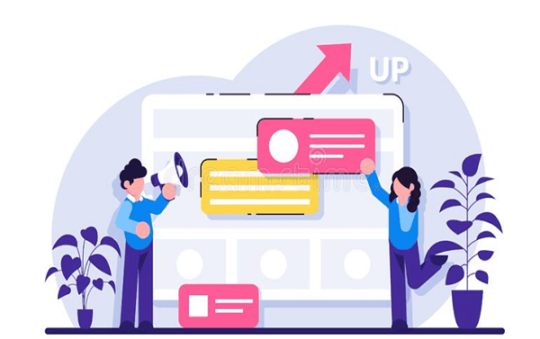
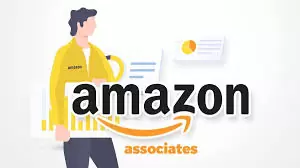

Nice post, and good website.