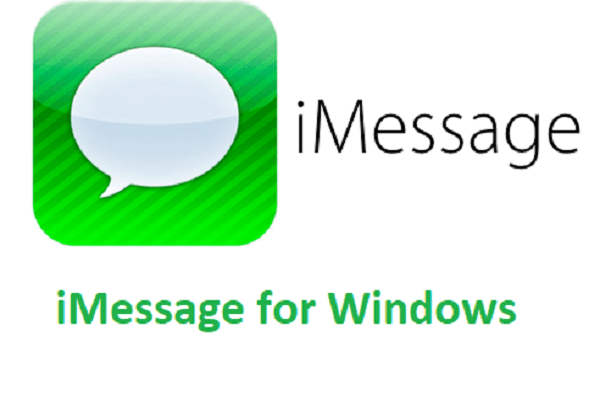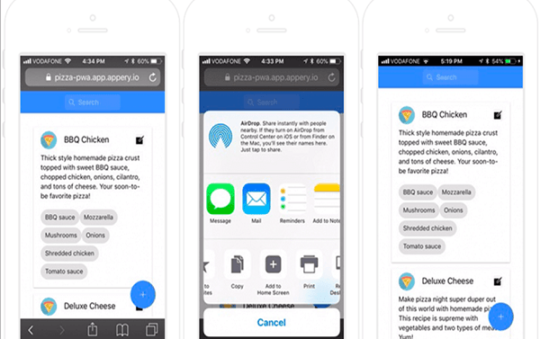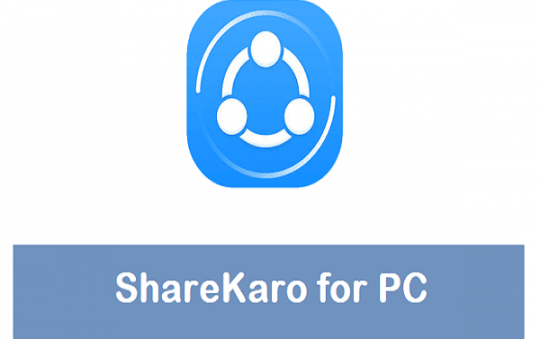iMessage has turned to be the topmost messaging platform that even had beat WhatsApp and Facebook Messenger in popularity as well. fully loaded with multiple features like P2P money transfer, superior encryption, digital touch, and a huge collection of movies; iMessage has made it quite easy to break up the shackle. Chat service is really amazing with a mind-blowing experience. The only thing that annoys users is that it is only an Apple-only app. check more app-related articles on this tech site.
If being a Window user; you want to explore the world of iMessage; it will surely get much difficult for you. still of having so many of difficulties, one can comfortably chat from Widows PC using iMessage and for enabling it all you need to have is third-party access. Just calm down your cravings and take advantage of this wonderful platform.
Till Apple announces the release of iMessage on Windows PC; we are here going to provide you a working process to run it effectively. Just make sure to follow on the provided procedure very carefully so that you can acquire positive results from it.
Contents
How to use iMessage on Windows PC?
Solution 1: Using a Mac device
- Before proceeding further with the process; make sure to have a working Mac device with preinstalled iMessage on it and a personal computer with Windows also.
- Launch a web browser from both of the computers i.e. Mac and PC and download the Chrome and Chrome Remote Desktop for them.
- Go with the installation process very carefully and once done; tap on the launch app option to open it on your device.
- Now enable the downloading process of Chrome Remote Desktop Host Installer on your Mac device and once it accomplishes successfully; allow it to install on your Mac device also. It is the easiest process to get access over another computer using chrome browser. Moreover, you can help the tool for accessing your different apps and files effortlessly as well.
- A code will be delivered to you on your registered email ID. Just use this code to connect both of the computer systems effectively.
- Once done with the above process successfully; start enjoying iMessage on your Windows computer effectively.
Also read: how to make someone admin on skype group
Solution 2: Using iPadian App
The above method we have mentioned above works efficiently when we are having both Mac and Windows PC to access. But the situation really gets very annoying when we don’t owe a Mac device. In such situations; iPadian app for Windows PC serves as a real savior for you. It is actually an emulator that enables the third-party access by creating a virtual iOS ecosystem on your Windows devices. For downloading iMessage on Windows PC using iPadian app; all you have to do is:
- Launch the web browser of your PC and search and download for the option of iPadian emulator from it.
- Tap on the install button to allow installation of .exe file on your PC.
- Once done; now run the emulator and then accept the terms and conditions being mentioned there along with it.
- Wait for the installation process to get completed and once it’s done successfully; launch the iPadian software on your Windows PC.
- Search for the option of iMessage in the search bar and then download the iMessage app on your Windows PC.
- Wait and then launch the app on your Windows PC and start accessing it to enjoy its maiden experience.
Conclusion: – iMessage have been improved a lot in the past few years and that is the reason why people have started asking how to get it on their PC as well. Coming up with a wide range of features; the app is quite impressive and user-friendly to work in. we have put on above the two different mentions to get access over iMessage on Windows.