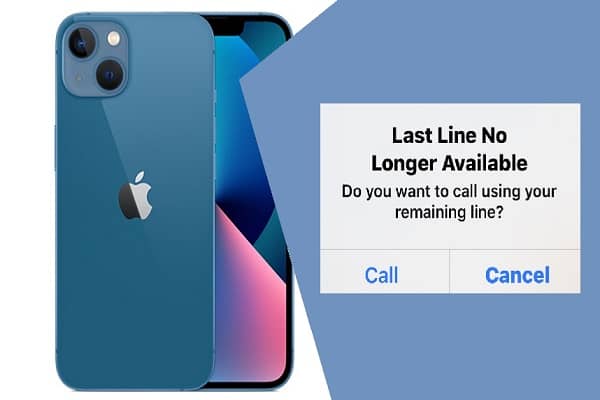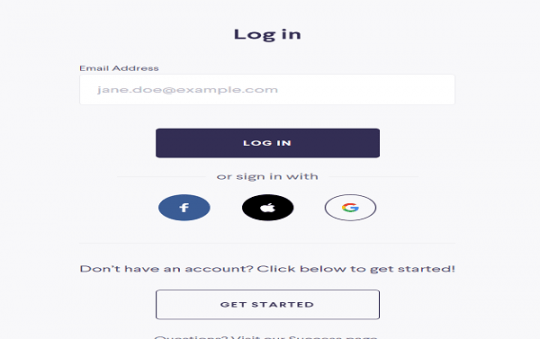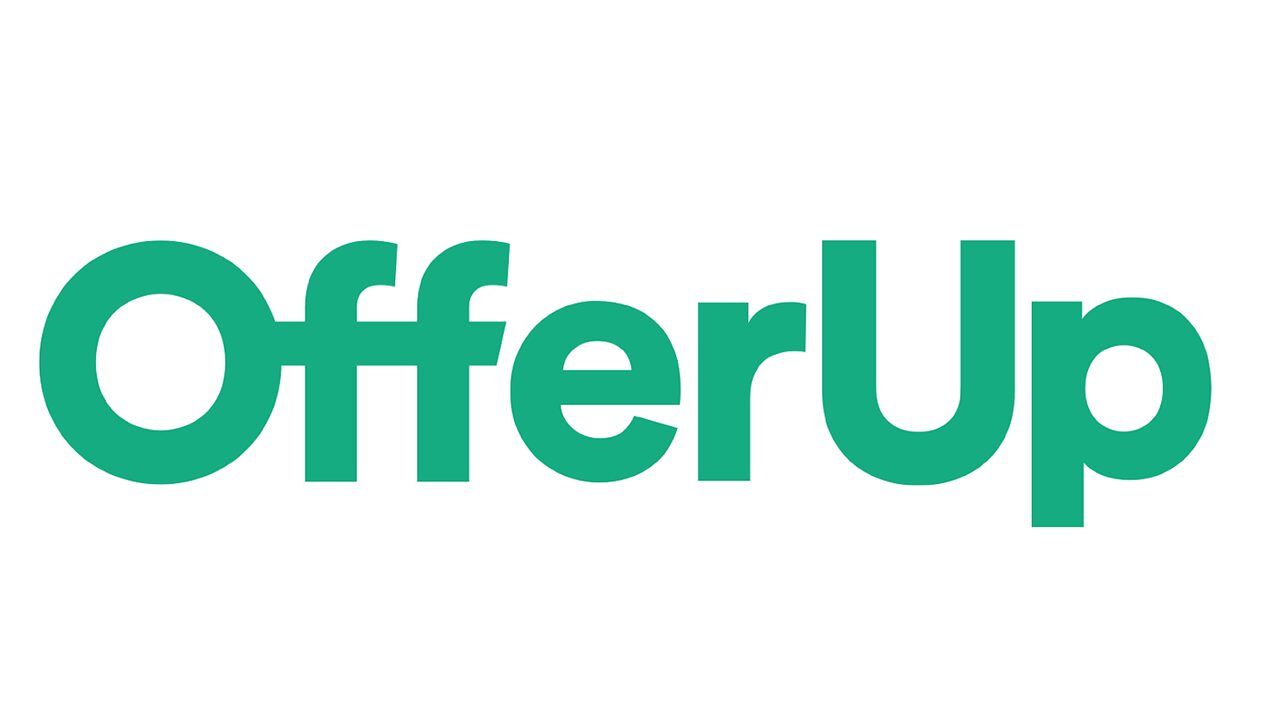You must be familiar with the error if you use a ‘Dual SIM’ on your iPhone. In this article, we will teach you all possible methods to eliminate this error.
So, do you keep receiving the message ‘Last Line No Longer Available’ error when attempting to place any call via your iPhone?
Do not worry, as you are not alone. Various iOS users have come across this issue.
Here we will briefly discuss the meaning of this error and why it gets displayed on your iPhone. We will also let you know the methods with which you can get rid of this error.
Contents
What does the ‘last line no longer available error on iPhone mean?
An iPhone with a dual SIM setup displays the Last line no longer available error when there is trouble in detecting the preferred or default line while attempting to make a call. It also appears on multiple iPhone13 models; however, other dual SIM-supported iPhone models can also be an issue.
The reason for the same is some random glitch or bug with cellular radio, incorrectly configured network setting, and corrupt call log. However, you can also use another number; however,this is not always the case.
Generally, fixes like toggling the airplane mode ON and OFFand clearing recent history help resolve the issue by restarting the iPhone.
Also, you may have to resort to performing a carrier settings update or a network reset if any fixes don’t apply.
Let’s check out every possible way to fix the ‘last line no longer available’ iPhone error.
-
Switch phone lines manually on iPhone
Hitting the call option on the ‘Last line no longer available’ pop-up will automatically put the call through a different line in the iPhone. You can try switching the number manually if it will not work well. Below are the steps for the same.
- While dialing the number, you need to tap on the current line at the top of the screen and then pick up another line.
- While placing the call from your ‘recent’ and ‘favorites’ list, you need to tap the information button and select the number you want to dial.
However, if you do not wish to go with the alternative line on the iPhone, you need to check out the below fixes.
-
Toggle airplane mode ON and OFF on your iPhone
Disabling and enabling the airplane mode quickly fix various cellular connectivity issues on your iPhone. Just bring your control center, and then you need to tap on the Airplane mode icon. Now you need to wait for 10 seconds and tap the icon again.
-
Restart your iPhone
Another fantastic way to fix the error is that you need to reboot the iPhone. As iOS does not have a restart option, you must manually turn off the iPhone and boot it back up.
To do that, you need to open the settings app and then go to General and shut down. After that, swipe the power button on the right. Now you need to wait until your phone’s screen goes fully dark. Now hold the side button until the apple logo is displayed.
-
Clear your iPhone call history
If the error appears while dialing a contact number from your recent list, you need to delete the call entries related to the numbers and then try again. For doing that, follow the below steps
- Open the app on the phone and then switch to the recent tab.
- Now you need to tap the edit button.
- After that, tap the delete icon next to each entry connected to contact or any number.
Erase the complete call log if the error occurs for each number on the recent list of iPhones.
For doing that, follow the below steps
- Open the app on the phone and then switch to the recent tab.
- Now tap clear
- After that, tap clear all recent.
-
Update the carrier settings on iPhone
Now you need to check if the iPhone has any pending carrier updates. To do that, you need to open the settings app, hit general, and then about. Now you need to scroll down to the carrier section and wait a minute. If you are getting a ‘carrier update available’ option, install the update.
-
Avoid using the preferred line for cellular data
If you use your preferred or default line, this error can be displayed on your phone. You can also change that via the below steps
- Open the settings app, and after that, hit cellular.
- Now you need to tap on cellular data.
- Now select the other phone line to OFF and disable cellular data.
You can also try experimenting by setting the ‘allow cellular data switching’ option for On or OFF.
-
Disable automatic network selection on your iPhone
Another common reason for the error on iPhones is a feature known as ‘automatic network selection. It will prompt your iPhone to select the best network for establishing the connection but creates issues on Dual – sim iPhones. To disable the option, you need to open the settings, hit the cellular, and then click on network selection. After that,turn off the switch next to ‘automatic network selection’ and choose the carrier network.
-
Disable Wi-Fi calls on iPhone
Wi-Fi calling will let you make and receive phone calls over Wi-Fi in areas with poor cellular signal strength; however, it can also create conflict and result in an error. To fix it, you need to open settings, hit cellular, and then Wi-Fi calling. After that, you need to turn off the icon present next to Wi-Fi calling on this iPhone.
Also read: Can I Buy iPhone on EMI?
-
Install the latest software updates
Apple company regularly pushes software updates for iPhone to address issues like this. So, the latest software version can contain a permanent fix for the error. To check the same, you need to open the settings on the app and go to general, and then software update. Now you need to tap ‘download and install’ to install the new version of the iOS for the iPhone.
-
Reset the network setting on iPhone
If the fixes mentioned above do not work, you need to reset the network settings of the iPhone. To do that, you need to open the general, hit transfer & reset the phone, and then hit reset network settings.
Remember that the network setting will erase the cellular setting and the preferences of the iPhone; however, they should automatically update the device reboot system itself
Conclusion
Clearing the recent list, restarting the iPhone, and turning airplane mode on and off usually fix the error of ‘last line no longer available. If the issue does not resolve, you need to go through the other fixes mentioned in the article. But if the problem still exists, you need to contact the Apple support system.