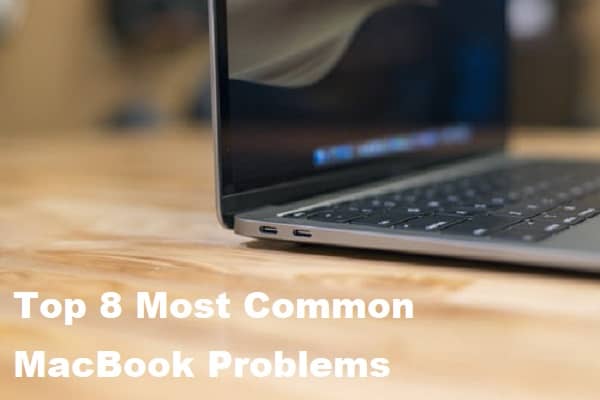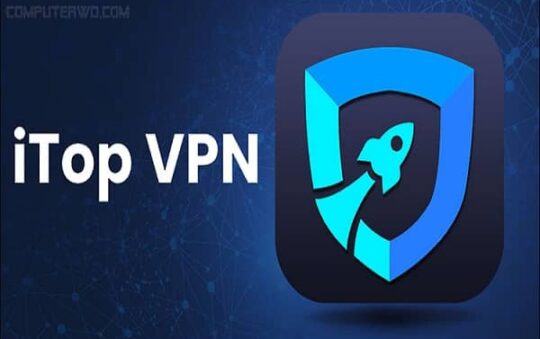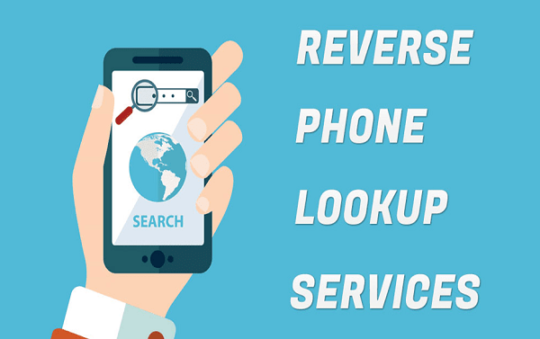Apple sells around 20 million Mac and MacBook units a year, confirming the MacBook’s status as one of the most popular laptops around.
Despite their popularity – and the high price tag you’ll have to pay if you want to get your hands on one – these powerful machines aren’t without their problems. From MacBook battery issues to difficulties with the sound, there are a whole host of complications you may have to contend with as a MacBook owner.
But what exactly are the most common MacBook problems, and how can you solve them? Let’s take a look!
Contents
1. Fast-Draining Battery
One of the most common MacBook problems is a battery that drains too fast. If you’re experiencing this issue, installing Mac maintenance software can extend your MacBook battery life and help you with other bugs and difficulties too.
Other ways to make your MacBook battery last longer are to activate the “reduce motion” option and to avoid having too many apps open at once. You might also want to try reducing the brightness and screen resolution to see if these changes help your MacBook battery life last longer.
2. Slow Performance
Whether you’re trying to get your work done or find a movie to stream, there’s nothing worse than a laptop with a slow and sluggish performance. So what gives? Several factors can affect MacBook speed, including a lack of storage space, too many junk files, and an outdated operating system.
A quick scan of your device can help highlight the junk data and redundant files you can delete to free up some extra space. You should also check whether there are any updates available for macOS. To make sure you never miss installing the latest updates in the future, activate the option for automatic updates.
3. Flickering Display
If there’s one thing that’d send anyone into a panic, it’s a flickering MacBook screen.
To see if you can overcome this issue, your first step should be to shut down your device. Often, when your MacBook restarts, the problem will have resolved itself.
Updating the macOS can also help, as can resetting PRAM and SMC. You’ll also need to make sure that the flickering screen has nothing to do with the power outlet or the location by plugging your MacBook into a different outlet in another room.
If the flickering continues after all this, it’s time to head to your local Apple store and ask an expert to check it out.
Also read: How Do Laptops Work? The Tech Explained
4. Overheating and Excessive Fan Noise
If your MacBook overheats often or the fan sounds like your device is about to take off, these fixes can help.
Overheating only usually happens when a device can’t breathe. There should be enough ventilation in the room and around the device for the air to pass. Your device should also be nowhere near dust or debris, so a quick clean of your working surface might also be in order.
Likewise, avoid resting your MacBook on a cushion or the bed when it’s in use, as this can block the air vents. Instead, always place your MacBook on a flat surface such as a desk, table, or flat tray. If the overheating or weird noises continue, though, you’ll need to get your MacBook checked out by an expert.
5. Spotty WiFi Connectivity
WiFi connectivity issues can be common for MacBooks. To resolve this issue, you should try to avoid open networks as much as possible. Your device may have connected to an open network without you realizing it, so make sure this isn’t to blame before you consider other possibilities.
If you’re sure you’re connected to a private network, check your MacBook’s wireless diagnostics. Doing so can often help you identify and fix whatever the connectivity issue is. Many people also find that resetting SMC and PRAM can improve their MacBook’s ability to connect to their WiFi network.
6. Failure to Recognize External Drive
Are you getting a MacBook bug message about the external drive not being mounted or recognized? If so, bad disk sectors or outdated drivers could be to blame.
To fix this common MacBook issue, your first step should be to unplug the external drive and reboot your MacBook. Once your MacBook restarts, wait before plugging the external drive back in. You may also want to try booting your macOS in Safe Mode or connecting the external drive to a different USB port.
7. Sound Cuts Out
If you’re unable to hear any audio on your MacBook, first you’ll need to check that it’s not the fault of the site or app you’re using.
If not, make sure that the volume settings are correct and you don’t have your device muted by accident. And if you’re using an external speaker with your MacBook, check whether the fault is with this external device or your laptop. Finally, resetting the SMC and NVRAM on your MacBook are other ways to fix your audio problems.
8. Unresponsive Applications
Often, the best way to fix unresponsive apps is to click on the Apple icon and select the “Force Quit” option. When you see a list of apps on the screen, choose all that apply and then confirm that you want to force them to quit.
You should then be able to reopen any of the apps you need to continue using without any problems. If not, forcing a total MacBook restart may help improve app responsiveness.
The Most Common MacBook Problems
As this guide to the most common MacBook problems shows, there are many different ways for your device to go wrong.
Luckily, there are often a variety of ways to fix these issues, whether it’s by installing maintenance software, updating your system, or being more careful about how and where you use your MacBook. And if none of these workarounds work, the experts at your local Apple store are always on hand to help!
Want more tech tips? Be sure to check out our other blog posts for all the latest on everything from web design to social media strategies!